It should be noted that this guide is intended for Windows XP running an ATi card with HDMI out. Other configurations might work with these instructions, but I can not guarantee this.
Requirements:
- Windows XP.
- Compatible receiver with HDMI input.
- ATi Radeon card with hdmi out (usually a DVI+sound to HDMI adapter)
- The correct ATi HDMI Audio Driver (not Realtek ones) – Link: http://game.amd.com/us-en/drivers_catalyst.aspx?p=xp/hdmiaudio-xp
- AC3Filter – Link: http://ac3filter.net/projects/ac3filter
- Directshow capable media player, such as MPC-HC and Media Portal which will be used in this tutorial.
My specifications (when writing this tutorial):
- Ati 4850
- Windows XP SP3
- Intel Core Duo E8400
- Gigabyte GA-P35C-DS3R Main board
- AC3Filter 1.51a
- Combined Community Codec Pack (latest version includes MPC-HC)
The tutorial
After installing AC3filter and the correct drivers. Open MPC-HC, go to View > Options and select Output.
Important: Under “DirectShow Audio” make sure the right output is selected (not system default), in my case this is “ATI HD rear output”.
Go to Filter Settings and make sure everything there is unchecked, then continue to Audio Switcher and disable the built in audio switcher.
Continue to external filters, choose Add Filter and select AC3Filter, press OK and make sure it is set to prefer.
You can now close Media Player Classic Home Cinema.
AC3Filter Setup
Locate the AC3Filter config in the start menu under Programs. This will bring up the following dialog.
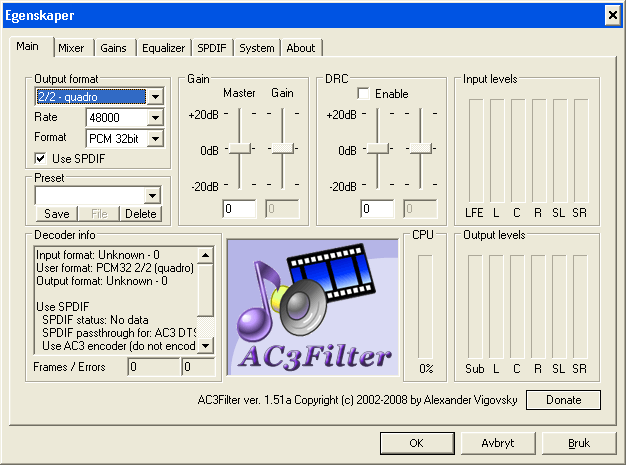
Set “Output format” to something that matches your speaker configuration and is compatible with your receiver.
Continue to the SPDIF tab, and make sure the settings under SPDIF passthrough match the following screenshot.
Then continue to the System tab and make sure it matches the following screenshot.
Now press OK to save your options.
Making sure it is working
You should now try playing back a video with AC3 or DTS sound to see if you hear anything, if there is sound playing you should check if digital pass-through is working. This can be done by clicking the AC3Filter icon in the system tray when the movie is playing and see if it says “Passthrough” under “Output format”.
Another way to test this is by adjusting the windows volume. If the volume control doesn’t work and the only way to adjust the volume is on the receiver, then everything is working perfectly.
Setting up Mediaportal with AC3Filter
Mediaportal is an open source media center software for windows. It uses Directshow for media processing and can therefore be used together with AC3Filter.
You can get the newest version from http://www.team-mediaportal.com/.
When installed, open Mediaportal Setup and go to Movie Player settings (see screenshot below). Set Audio decoder to AC3Filter and renderer to ATI HD Audio rear ouput.
Continue to the Movie Post Processing section and add AC3Filter by double clicking it in the lower pane, make sure the selection box is marked. Press OK to save and start Mediaportal to test. If the only way to control volume level is by using your reciever, then it should be working.
Please give feedback if everything worked, or if you encounter any problems.
« Enabling hardware accelerated h264/x264 Video Decoding using Media Player Classic JunOS Olive installation for 2011 »
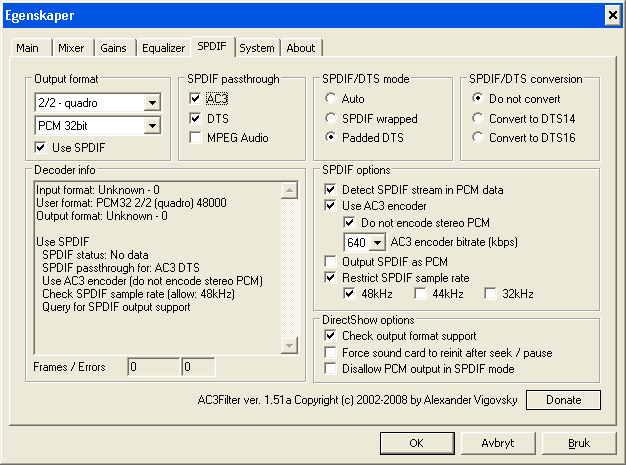
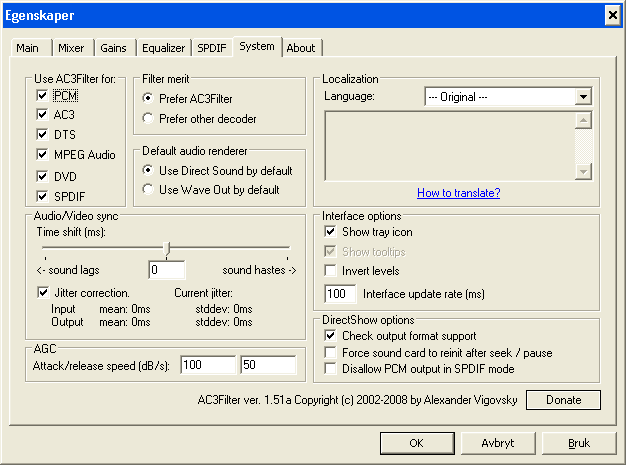
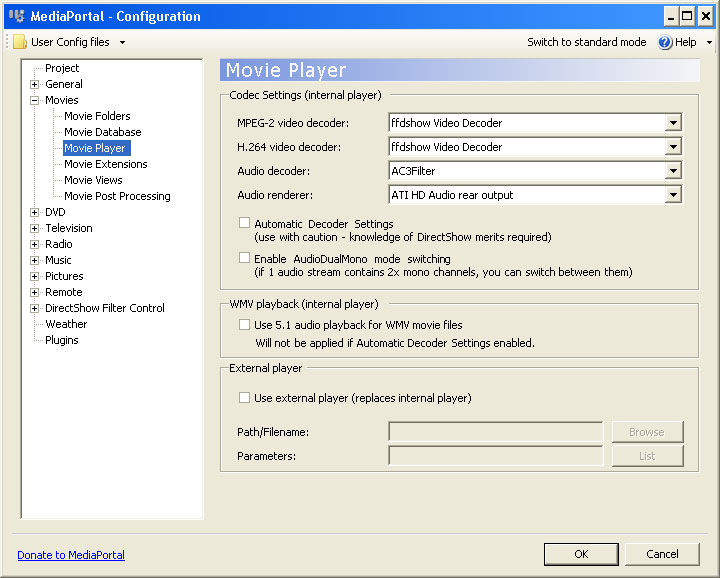
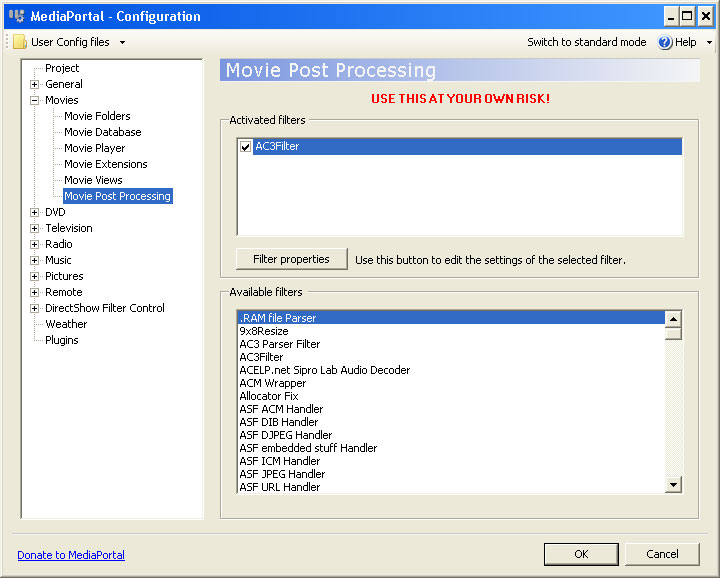
Hey
I have a problem simular to what you write about here, and i just can’t get it to work.
Tried to follow your toturial halfway, because i allready have it installed.
Anyway, my motherboard is Asus M3a-h/HDMI, and i try to get the proper sound of of my HDMI port. I’m using MPCHC and AC3filter, toget with the CCC and it’s decoder.
But, MPC just woundn’t play a sound- and besides,it lags when i olay 1080p movie, eventhough my cup should be able to handle it.
Do you have any advise?
A bit more info:
My HDMI cable goes trough my reciever and to my TV. I have the normal sounds from windows, and VLC can play sterio, but i can’t get my 5.1 to work there either.
The ideal situation would be, that MPC pass all sound to my reciever, which then makes the decodeing.
I rly hope you can hlp, because my newly brought HTCP seems to have been waste of money atm.
Regards, Stampe
Hmm, now i’ve tried for 4 weeks to make this thing work, and now, right after i wrote the 1. reply, i finaly got sound and a 1080o which doensn’t lag.
However, it’s only 2.0, and AC3filter says the same thing in it’s options.
Any ideas?
I can’t get realtek to play it’s tests sounds though, don’t know if that tells you anything.
Regards, Stape
Why do you suggest putting AC3Filter as a post-processing filter in MediaPortal Configuration? This is ABSOLUTELY unnecessary and can only lead to problems. It is sufficient just to select AC3Filter as the audio codec in the movies configuration portion.
From what I remember, AC3Filter doesn’t always load, thereby outputting sound as stero PCM. Setting it as a post-processing filter forces it to load.
Currently I’m using Windows 7, which means I can’t run MediaPortal and test this.
I have an ATI 5750 card, and I followed your MPC-HC instructions.
Three things:
– when you said “uncheck everything in filter settings” do you mean in Internal Filters? and really.. everything? or just the DTS and AC3 stuff only??… I have only unchecked the AC3 and DTS stuff in Internal Filters… on both sides (Source Filters and Transform Filters)… If you mean for us to actually uncheck all, please clarify. (But wouldn’t this harm a lot of formats?)
– I play a .mpeg video decoded from by tivo, it plays with AC3 6 ch. The AC3 Filter icon appears in the system tray. I see all 6 ch in the AC3Filter making sounds in their bargraphs. However, it says spdif is disabled. and it does not say “passthrough” in output. I’m assuming because the ATI 5750 HDMI port is not spdif?? Ok… now what.
Input format: AC3 – 48000
User format: PCM32 3/2.1 (5.1) 0
Output format: PCM32 3/2.1 (5.1) 48000
– my receiver says PCM L/R (stereo), even though I see 6 ch in all software… My receiver is set to surround decode, a setting that works for all my optical connections (i.e. from DVD and Tivo). It’s also worked for HDMI from the Tivo before.
Ideas? Maybe this ATI HDMI port is not spdif, so your turorial doesn’t apply? I have no idea here…
thanks
more info… this ati 5750 has audio built in to it using a realtek chipset. I’m using ATI’s latest 9.12 HDMI audio driver…
I also tried realtek’s “ATI HDMI driver”, but it didn’t output sound when specifically selected in mpc’s Output box (makes stereo sound if System Default is chosen but silence if not). So the majority of my tests have been with the ATI driver. I’ve also tried the older 9.11 ATI driver from ATI…
I have also tried with all check boxes unchecked in MPC, just in case, with no change in results except it takes a lot longer to open a video now in mpc. Still detects audio stream as stereo PCM at the receiver.
====================
AC3 Filter says:
====================
Input format: AC3 – 48000
User format: PCM32 3/2.1 (5.1) 0
Output format: PCM32 3/2.1 (5.1) 48000
Use SPDIF
SPDIF status: Disabled (SPDIF output is not supported)
SPDIF passthrough for: AC3 DTS
Use AC3 encoder (do not encode stereo PCM)
Check SPDIF sample rate (allow: 48kHz)
Query for SPDIF output support
Decoding chain:
(AC3 – 48000) -> Decoder -> (Linear PCM 3/2.1 (5.1) 48000) -> Processor -> (PCM32 3/2.1 (5.1) 48000) -> Dejitter -> (PCM32 3/2.1 (5.1) 48000)
Filters info (in order of processing):
Decoder:
Stream format: AC3 3/2.1 (5.1) 48000Hz
Bitstream type: byte stream
Frame size: 1792
Samples: 1536
Bitrate: 448kbps
SPDIF stream type: 0x1
Frame interval: 1792
Actual bitrate: 448kbps
AC3
speakers: 3/2.1 (5.1)
sample rate: 48000Hz
bitrate: 448kbps
stream: 8 bit
frame size: 1792 bytes
nsamples: 1536
bsid: 8
clev: -3.0dB (0.7071)
slev: -3.0dB (0.7071)
dialnorm: -27dB
bandwidth: 14kHz/20kHz
Processor:
(Linear PCM 3/2.1 (5.1) 48000) -> Input levels -> (Linear PCM 3/2.1 (5.1) 48000) -> Input cache -> (Linear PCM 3/2.1 (5.1) 48000) -> SRC -> (Linear PCM 3/2.1 (5.1) 48000) -> Mixer -> (Linear PCM 3/2.1 (5.1) 48000) -> Bass redirection -> (Linear PCM 3/2.1 (5.1) 48000) -> Equalizer -> (Linear PCM 3/2.1 (5.1) 48000) -> Dither -> (Linear PCM 3/2.1 (5.1) 48000) -> AGC -> (Linear PCM 3/2.1 (5.1) 48000) -> Delay -> (Linear PCM 3/2.1 (5.1) 48000) -> Output cache -> (Linear PCM 3/2.1 (5.1) 48000) -> Output levels -> (Linear PCM 3/2.1 (5.1) 48000) -> Linear->PCM converter -> (PCM32 3/2.1 (5.1) 48000)
Dejitter:
–
===================
MPC properties:
===================
Video: MPEG2 Video 1920×1080 29.97fps 20000Kbps [Video]
Audio: Dolby AC3 48000Hz 6ch 448Kbps [Audio]
Subtitle [Subtitle]
===================
Yamaha RXV1700 stuff
===================
this is my receiver, it’s connected to ATI 5750’s HDMI port for both video and audio. I do hear stereo sound.
mode setting on receiver: SUR. DECODE
Auto detects: PCM L/R (stereo)
I could kiss you right now my good man/woman… worked a treat. I’ve been fiddling with XP SP3 w/ ATI HD4350 and a Kenwood VR-505, and this was exactly what I needed. Thank you!
Thanks a lot for this guide, which helped me get surround sound on my system. Used vlc before without realizing that i didn’t have surround sound.
BR
/Bjorn
Man I love you relly.
This shit took up my whole day and my whole nervs.
You brought the solution and light back to my life 🙂
hi, I’m using Logitech Z5500 digital 5.1 speaker with Supreme X-Fi sound card. i’v already installed Media player classic & AC3 filter latest ver. but i dont hear any sound. when heard AC3 filter shows dat input 6 way output 2 way . what’s da problem and if any one give me the complete guide to configure i will be so glad to him/her.
Pls pls pls .
Nice tutorial overall, thank you. I messed with all the settings on AC-3 filter, ATI gx, and windows, manually updated ATI drivers via device manager because AMD’s install wouldn’t work. Basically spent hours troubleshooting then realized that Netflix (which I was testing with) doesn’t stream 5.1.
I just had to vent that somewhere, also if it helps others, in device manager/sounds/audio codecs, I moved the AC-3 filter to top priority.
you’re awesome dude…..
for the benefit of everyone who will read this thread,
i’m using a dell studio xps 16
hdmi from laptop to tv then to yamaha amplifier(5.1)
excellent!
the only disappointing thing is there is no way to make windows comply to 5.1, it only works when mpc is used…..but it’ll do i suppose…
Thanks a lot for the guide, it works perfectly with my VIA VT1828S sound card.
I tried the above solution and it works well with my ATI Mobility Radeon HD5870 to my Panasonic receiver via HDMI.
There is one problem though. If the video has more than one audio source it only plays one and doesn’t let you switch to the other. I have several mkv’s with both a 5.1 soundtrack and a 2.0 commentary track. Playing these using the above method I only get the commentary track and MPC doesn’t recognise that there is another audio track.
@JC
I had the same problem, I think AC3 filter doesn’t detect multiple audio tracks contained in the mkv. I Solved demuxing the unnecessary audio track from the mkv file and leaving just the one needed using mkvmergeGUI.